ip
Dukii User Guide
Keyboard-first task manager with a friendly GUI. Type commands to manage todos, deadlines, and events, search, view your daily schedule, and more. If you can type fast, Dukii gets things done faster than traditional point-and-click apps.
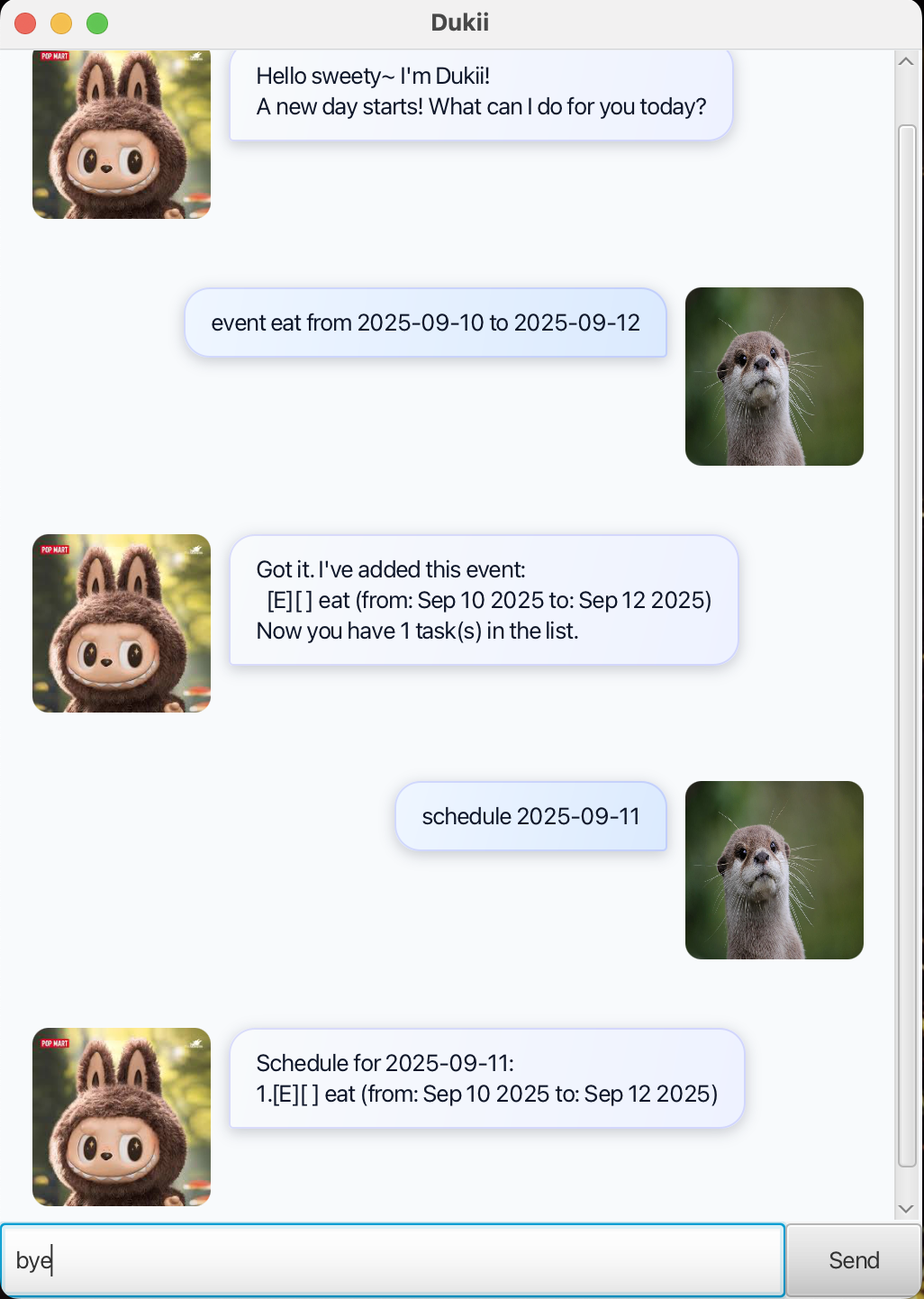
Quick start
- Ensure you have Java 17 or above installed on your computer.
- macOS users: Use an exact JDK 17 installation for best compatibility.
- Build the app (or download the provided JAR).
- Using Gradle:
./gradlew shadowJar - The fat JAR will be at
build/libs/dukii.jar.
- Using Gradle:
- Run the application:
- GUI:
java -jar build/libs/dukii.jar - CLI (developers): run the
dukii.Dukiimain class from your IDE orjava -cp build/classes/java/main dukii.Dukii
- GUI:
- A window like the screenshot above will appear. Type commands in the input box and press Enter.
- Try these commands:
list— Lists all tasks.todo read book— Adds a todo.deadline submit report by 2025-09-30— Adds a deadline with due date.event project sprint from 2025-10-01 to 2025-10-14— Adds a multi-day event.bye— Exits the app.
Notes about the command format
- Words in UPPER_CASE are parameters supplied by you, e.g., in
todo DESCRIPTION,DESCRIPTIONis user input. - Dates must use ISO format
yyyy-MM-dd, e.g.,2025-09-30. - Indexes refer to the numbers shown by
listand start from 1. - Commands requiring parameters must match the format exactly (no extra text).
- Dukii auto-saves after commands that change data; no manual save is needed.
Features
Listing all tasks: list
Shows all tasks in the list.
- Format:
list - If there are no tasks, Dukii replies cheerfully that your list is empty.
Examples:
list
Expected output (when empty):
No task there! Enjoy your day sweety~
Adding a todo: todo
Adds a todo (no date/time).
- Format:
todo DESCRIPTION
Examples:
todo read book
Adding a deadline: deadline
Adds a task due on a specific date.
- Format:
deadline DESCRIPTION by DATE - DATE must be
yyyy-MM-dd.
Examples:
deadline submit report by 2025-09-30
Adding an event: event
Adds a task spanning a start date to an end date.
- Format:
event DESCRIPTION from FROM_DATE to TO_DATE - Both dates must be
yyyy-MM-dd.
Examples:
event project sprint from 2025-10-01 to 2025-10-14
Marking a task as done: mark
Marks the specified task as completed.
- Format:
mark INDEX INDEXmust be a positive integer within the shown list range.
Examples:
mark 2
Marking a task as not done: unmark
Reverts a previously completed task back to pending.
- Format:
unmark INDEX
Examples:
unmark 2
Deleting a task: delete
Deletes the specified task permanently.
- Format:
delete INDEX
Examples:
delete 3
Finding tasks by keyword: find
Finds tasks whose descriptions contain the given keyword (case-insensitive substring match).
- Format:
find KEYWORD
Examples:
find book
Viewing tasks on a date: schedule
Shows deadlines due on that date and events occurring on that date (inclusive).
- Format:
schedule DATE - DATE must be
yyyy-MM-dd.
Examples:
schedule 2025-10-02
Exiting the program: bye
Closes the application.
- Format:
bye
FAQ
- How do I run the GUI vs CLI?
- GUI:
java -jar build/libs/dukii.jar. - CLI (developers): run
dukii.Dukiifrom your IDE or viajava -cp build/classes/java/main dukii.Dukii.
- GUI:
- Where is my data saved?
- At
./data/dukii.txtrelative to your working directory.
- At
- What date format should I use?
- Always
yyyy-MM-dd, e.g.,2025-09-30.
- Always
- I moved the JAR to another folder and my tasks disappeared.
- Data is saved relative to the working directory. Ensure you run Dukii from the same folder as before, or copy the
data/dukii.txtfile over.
- Data is saved relative to the working directory. Ensure you run Dukii from the same folder as before, or copy the
Command summary
| Action | Format, Examples |
|---|---|
| List | list |
| Todo | todo DESCRIPTION e.g., todo read book |
| Deadline | deadline DESCRIPTION by DATE e.g., deadline submit report by 2025-09-30 |
| Event | event DESCRIPTION from FROM_DATE to TO_DATE e.g., event sprint from 2025-10-01 to 2025-10-14 |
| Mark | mark INDEX e.g., mark 1 |
| Unmark | unmark INDEX e.g., unmark 1 |
| Delete | delete INDEX e.g., delete 3 |
| Find | find KEYWORD e.g., find book |
| Schedule | schedule DATE e.g., schedule 2025-10-02 |
| Exit | bye |